I really like LaTeX. I like the programmatic approach to writing, the exquisite control in typesetting, and the satisfaction of a beautifully rendered document. I’ve actually written about LaTeX before (my most viewed post, actually!), where I discussed a solution to an italicization issue with Mendeley’s BibTeX output.
I attribute learning LaTeX to another graduate student in Trevor Charles‘ lab who taught me many things, John Heil. I was impressed with the high-quality committee reports he generated and remember thinking: wow, I’ve got to learn this. Not only can you make professional-looking documents, but you can also do things like define your own shortcuts; for example, I can make it so that whenever I type “\Ecoli\”, it will be rendered as “E. coli”. No more manual italicizing!
I used to use a LaTeX editor on Windows/Ubuntu before the major shift to The Cloud. I need to thank John again because he also introduced me to Overleaf, an online LaTeX editor that facilitates collaborative writing. No more email attachments!
Overleaf has templates for a variety of document types, including journal articles. Journals are increasingly making available their templates, and Overleaf now has templates for mSystems, PeerJ, PLOS, Scientific Reports, PNAS (shown below), and many more. It seems like LaTeX templates are used quite widely in other disciplines, so biologists are finally catching up, hurray!

When you open the template to start a new project, the Overleaf editor has three panels, each of which can be resized or hidden:

From left to right:
- Files. This is a directory-style listing and automatically include files provided by the journal required for the LaTeX document. You can upload your image files, bibliography file, etc.
- Source. This is the .tex file. Using the toggle button, you can switch between editing the source versus editing using the Rich Text editor, a more word processor-like WYSIWYG interface. When you open a new template, there will be a skeleton and usually instructions, so it’s not hard to get started even if you don’t know any LaTeX at all.
- PDF. This is generated from the code and by default auto-refreshes as the code is modified. Here I used an mSystems template for my most recent publication.
LaTeX itself is kind of intuitive, especially if you’ve done some basic HTML before (remember when it was cool to make your own website on Geocities? — remember frames?!). But even if you don’t know HTML, between what is there in the template skeleton, and Google, Stack Overflow, and other online resources, I believe the average academic can manage. This is a snippet from my Results section, so you can see how the commands look, including those for sections, citations, figure references, and mathematical symbols:
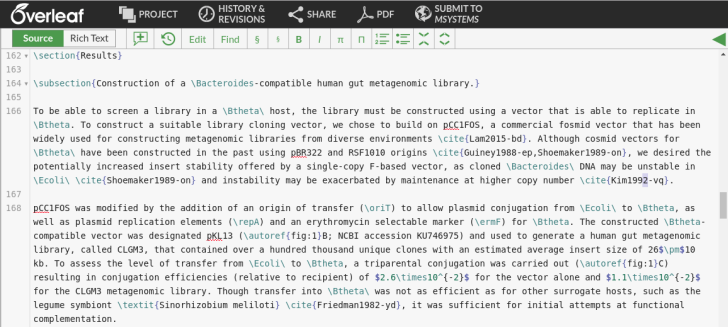
Notice that there is a button at the top labeled “Submit to mSystems“. When I used this submission feature, all the files that were associated with my project were sent to mSystems, and I received an email from mSystems with a link to finish the submission process — this includes things like uploading a cover letter and listing potential reviewers. So convenient! I started using Overleaf before being aware of this feature, so colour me very impressed.
I think I may have been the guinea pig or one of the very first few people to use this submission feature from Overleaf because I encountered a little issue. The files that were originally submitted to mSystems included the manuscript .tex file and the .pdf image files. In a few weeks, I got the reviews back for the paper via email, took a few more weeks to make the necessary revisions, and logged back in to resubmit — imagine my shock when I saw error messages saying that .tex and .pdf files were not valid!
I was very confused by this… changing the image files from .pdf to .eps was simple, but what about the .tex file? Why would mSystems allow me to submit a .tex file from Overleaf, only to force me to submit the revision as a .doc/.rtf…? Something seemed very wrong, so I emailed mSystems that evening to inquire.
I was impressed by the mSystems staff because by the next morning (I’m on the west coast), we had corresponded several times via email, they had communicated amongst their teams, and — in less than 12 hours from the time of my initial email — the issue was resolved. I successfully uploaded my .tex revision and converted image files.

Isn’t that awesome? The resolution could not have gone more smooth.
I do want to point out one thing that might be difficult with LaTeX / Overleaf for people who are very used to Microsoft Word, LibreOffice Writer, or equivalent software that allows commenting and tracking changes. The folks at Overleaf have been working on tools, like commenting in Rich Text mode, the changes package, and using the compare tool to compare versions. I haven’t tried everything, but so far I really like the compare tools. Under “History & Revisions”, you can save named versions of your document. You can restore old versions, or compare the current version to any of the old versions:


I really like this. The ability to save named versions is kind of like Overleaf’s own Git.
Finally, as with all cloud-based things, there is no need to install or upgrade software or packages with Overleaf, and you can work on your documents from any computer so long as you have access to a browser and the interwebs. This is great for those of us who can’t carry laptops around every day due to chronic back pain, or who like to work at public library computers to escape distractions. I really like Overleaf and I’m eager to see what new features Overleaf will implement!
TL;DR: Overleaf simplifies writing manuscripts using LaTeX and streamlines the submission to journals. My submission to mSystems went relatively smoothly and the mSystems staff were wonderful to work with when there was a small technical hiccup.